Adobe Target is well known in the testing and optimization space as being a visitor-based testing and personalization solution. This means that test participation and test metrics in Adobe Target are tied to the visitor and not limited to the session that the visitor became a member of the test.
For example, if you were run a test with Adobe Target on your home page and your conversion event was making a purchase, Adobe Target would report that purchase event even if it happened 10 days later. Additionally, the event would also be captured and reported if the test visitor didn’t see the home page when they came back 10 days later.
This is due to the fact that Adobe Target, by default, works and manages tests by the visitor vs. the visit. Because of this visitor based system, every time that visitor comes back to the home page, they will see the test experience they were originally assigned as long as the test was still running and the Adobe Target profile hadn’t expired.
Visit-based metrics
Organizations, for the most part, seem to appreciate this visitor based approach. It is incredibly helpful for many reasons and downright critical to those optimization programs realize the value of operating in a 1st party data configuration mode.
Because of our MiaProva extension and how it displays Adobe Target profile attributes, we often get asked about how the profile can be used to construct non-standard metrics like visit-based metrics. This topic came up recently on measure slack and so I thought I would write something up to make it easier for those that want success events in Target to only increment when the session of the visitor seeing the test content was equal to the session of when the visitor converted or reached that success event.
Custom Adobe Target Profiles
The Adobe Target profile and its custom and open attributes are the keys to customizing and creating non-Visitor based metrics.
To leverage the profile to create visit-based metrics, we need to create a custom script within the Adobe Target Audience section. Here is an example of a script that increments numerically when it is detected that the Adobe Target session value has changed – thus, a new visit has started.
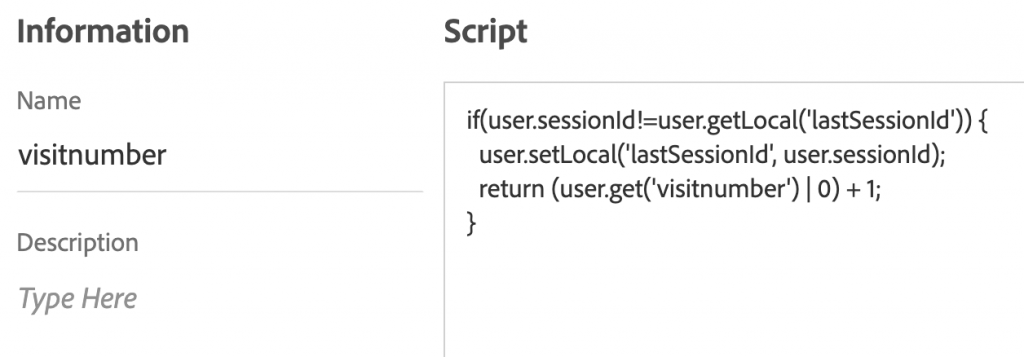
and the resulting value of this attribute in our Chrome extension (I know, 273 visits – I spend a lot of time on website that I grabbed this from:)
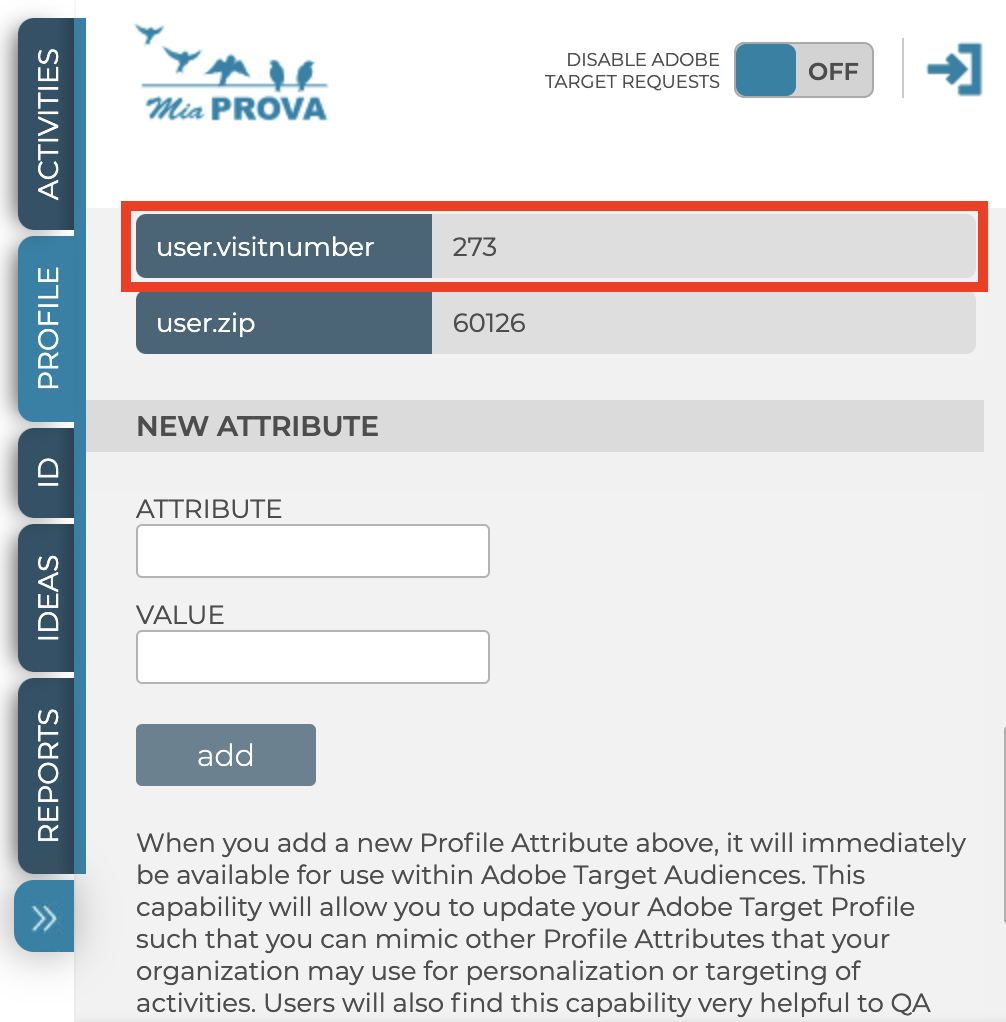
Once the script attribute is in place, you can then use it and its values within Audiences in Adobe Target. In this visit instance, you can target content or Activities to your high engagers (high visit counts) or to visitors who are on their 3rd visit but haven’t purchased for example.
Same-session Conversion
Now, in order to leverage profile attributes to capture success or conversion events when the visitor’s session is equal to the session value of when they saw test content, we create a script that captures both session values for comparison.
Here is an example of such a script:
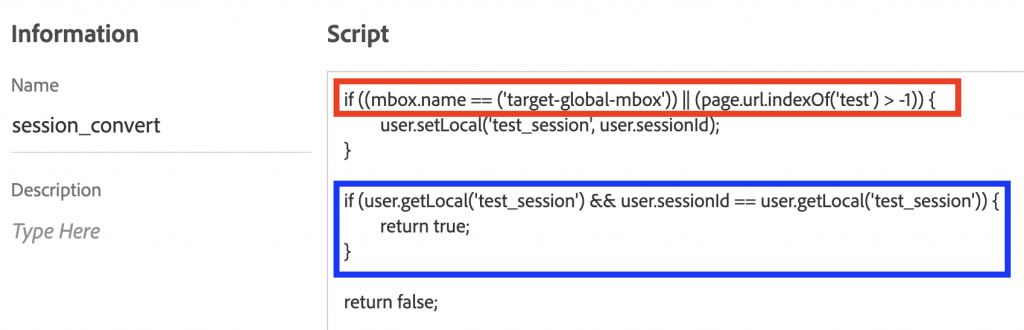
The first line (in red) is the most important part and represents the audience of the test. This will need to be updated on a test by test basis depending on how you are using audiences. This first line creates a variable called “test_session” and represents the session value when you saw test content. This “test_session” value will update every time the visitor meets the test criteria or audience – meaning they consumed the test content.
The part in blue gets evaluated with each Adobe Target server call and it compares the session value then and compares it to the session value when test content was seen. If the session values are the same, then the value returned to the Profile attribute is ‘true’. If the values don’t match, that means that the visitor consumed test content on a previous session, and the returned value is true.
Applying the Audience to Conversion event
At the “Goals & Settings” step in the Adobe Target Activity, one simply has to apply an audience of this profile attribute to your Activity Goal:
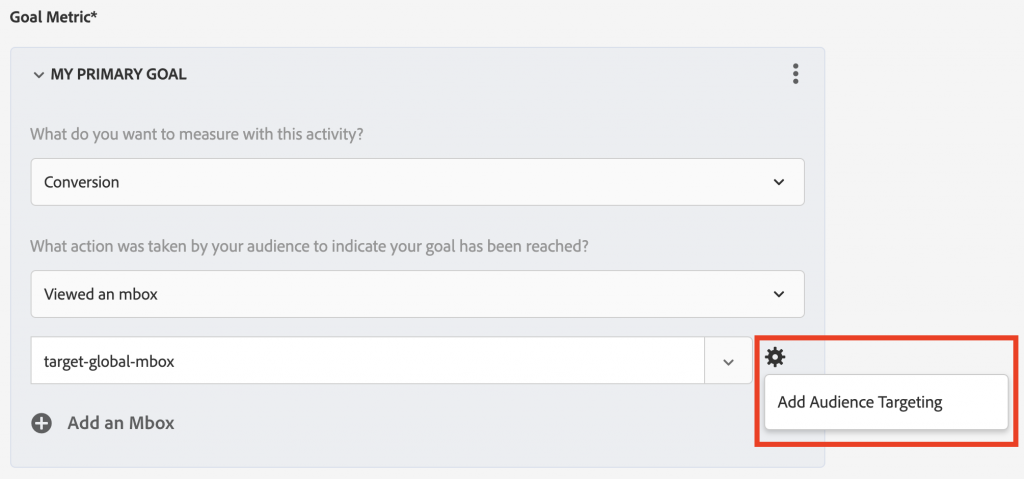
and my audience (visits to the “Trial” page on MiaProva) combined with this session evaluation Profile attribute:
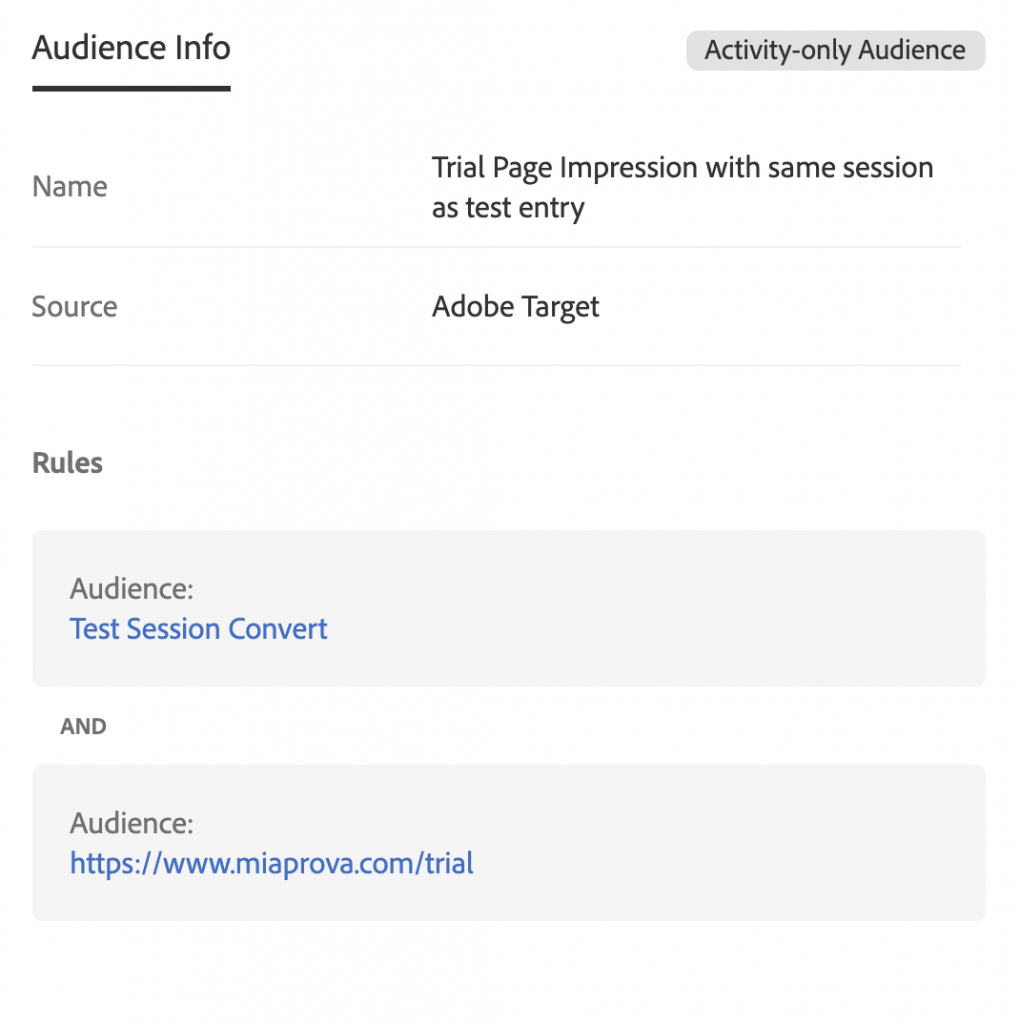
and the Profile audience details:
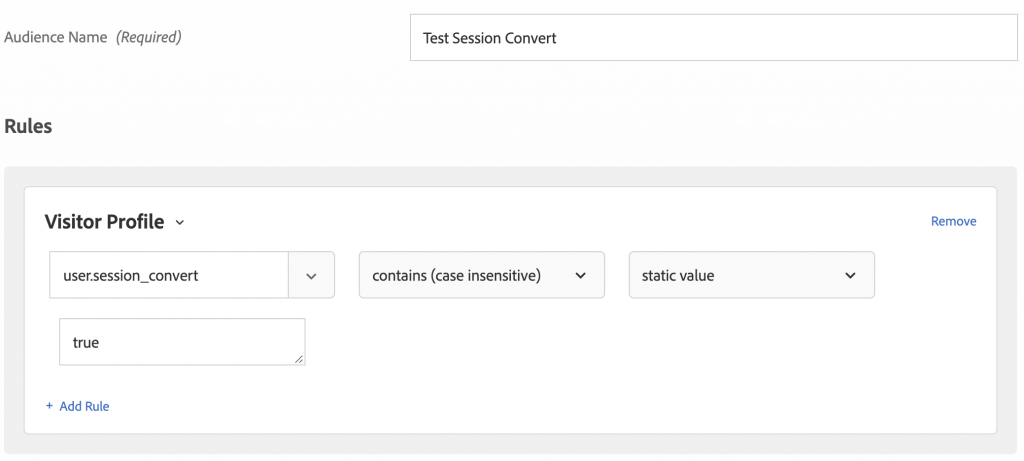
Now, my conversion event in this test will only increment if the visitor saw the test content and also visited our trial page during the same session. This is fully supported whether you use A4T or not by way of Activity Conversions.
Analytics Workspace
For those of you that leverage A4T (Analytics for Target), this process is much easier and no Profile attributes are needed. Adam Greco, a renowned expert on Adobe Analytics, and I tend to geek out from time to time when it comes to Adobe Target and Adobe Analytics working together and validated this approach.
Essentially, applying a “Same Touch” attribution model to your given metric will allow you to create visit-based metrics as I did above using only Adobe Target.
Using the same Activity example that I did above, here in Analytics Workspace (image below), we have the A4T Activity with the “Trial Start” metrics (visits to the Trial Start page on MiaProva).
The metrics in blue represent the total count of seeing the Trial page (no matter the session but dependent on being in the test). In red, we have Activity Conversions with “Same Touch” which is my server-to-server conversion data from Target and we have Trial Start with “Same Touch” that limits the data to just when the Home Page (test page) and Trial Page were visited in the same session.

So, there you have it, a nice way to have the best of both worlds – visitor and visit.

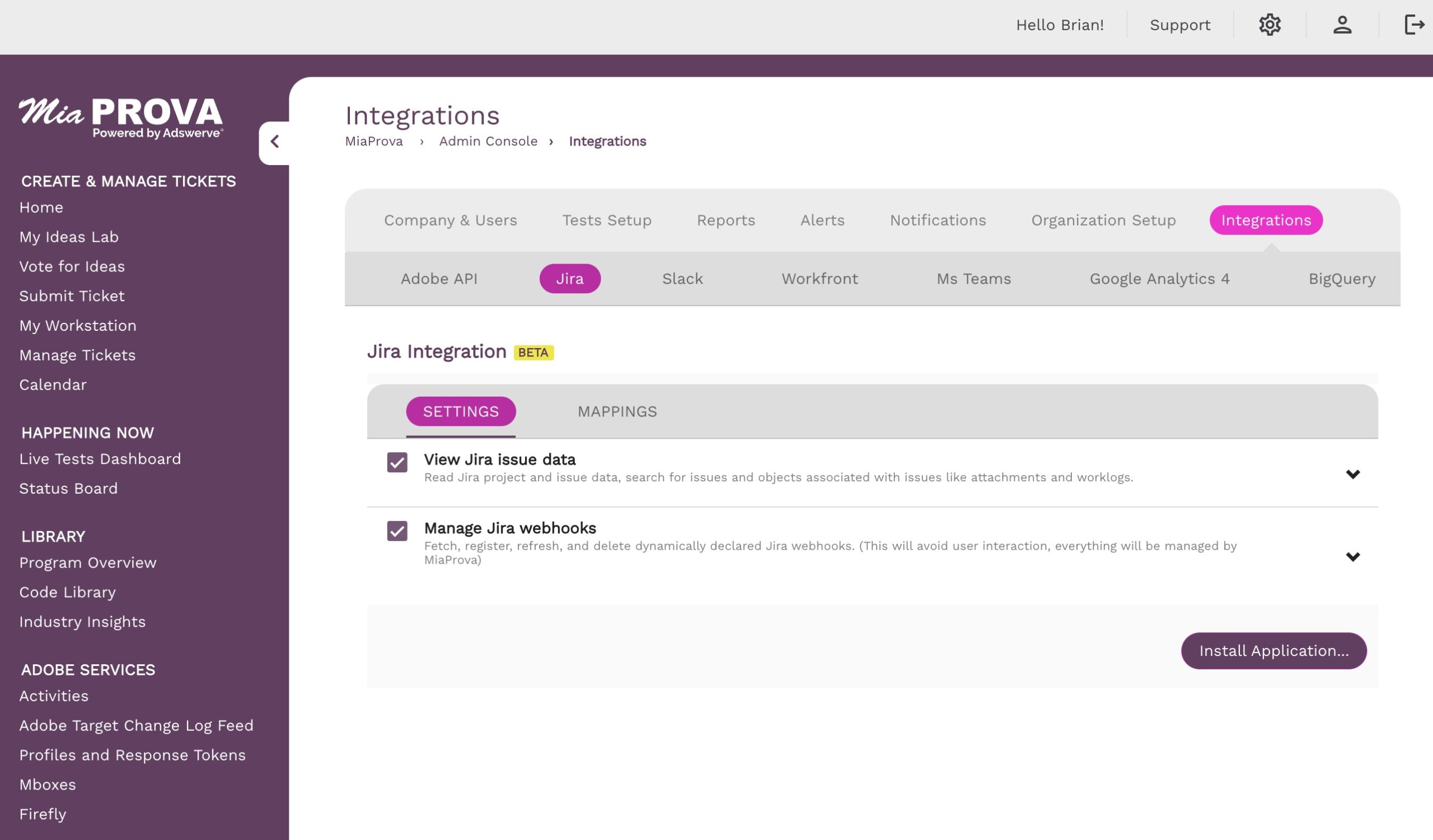
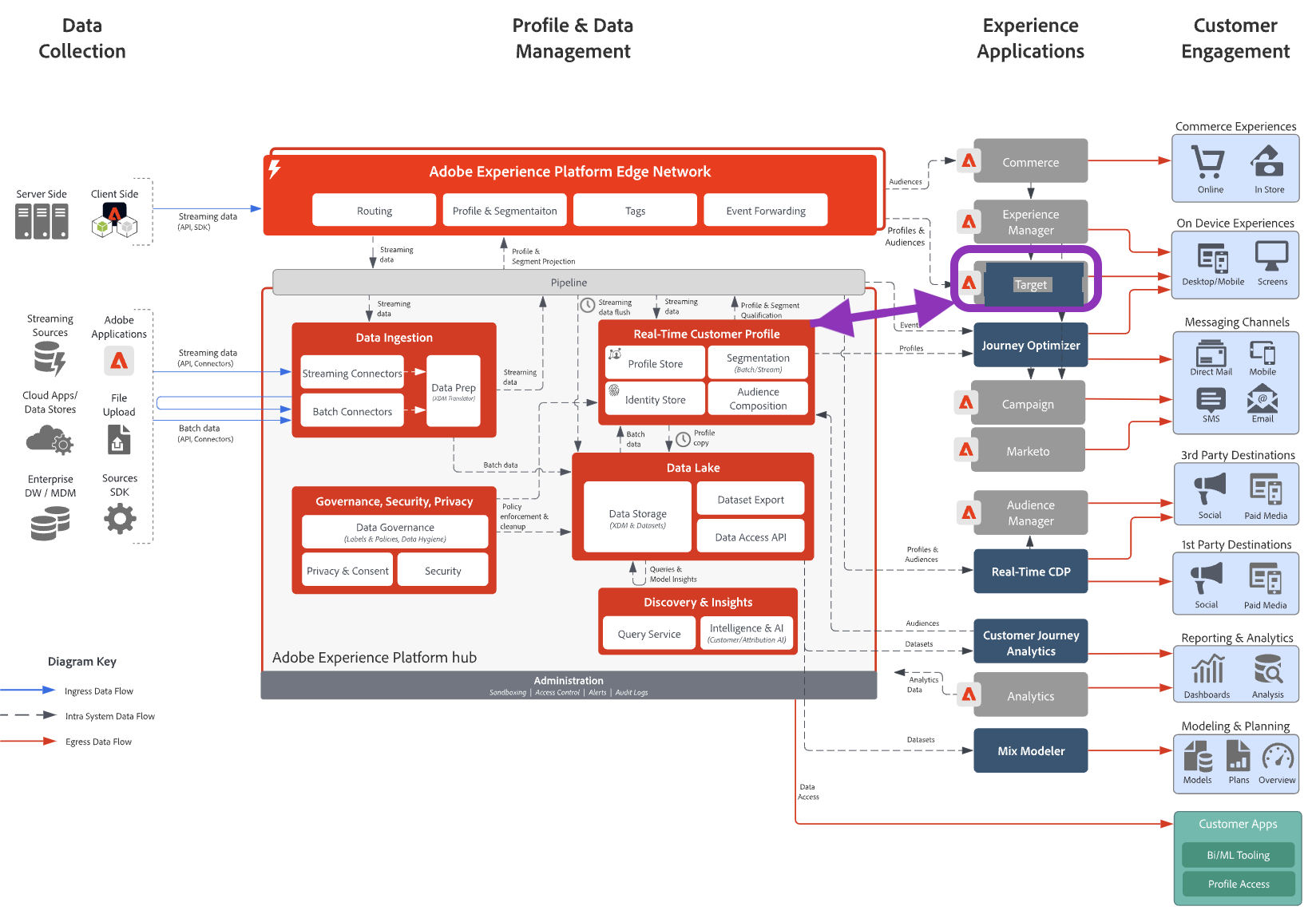
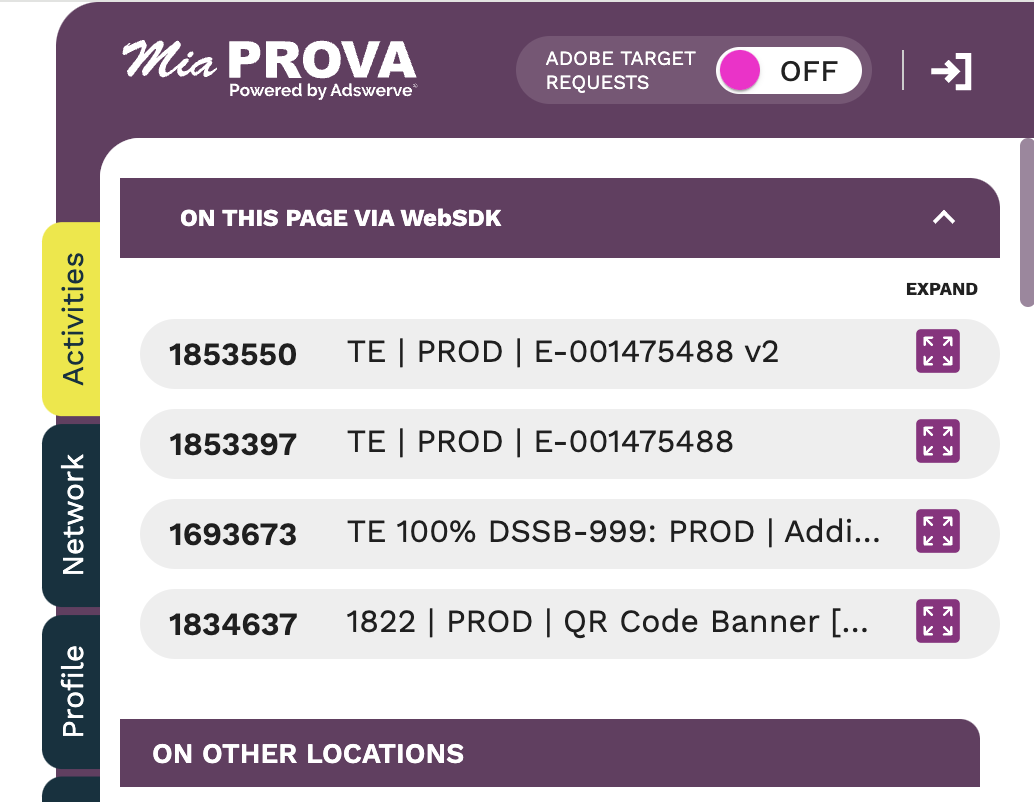
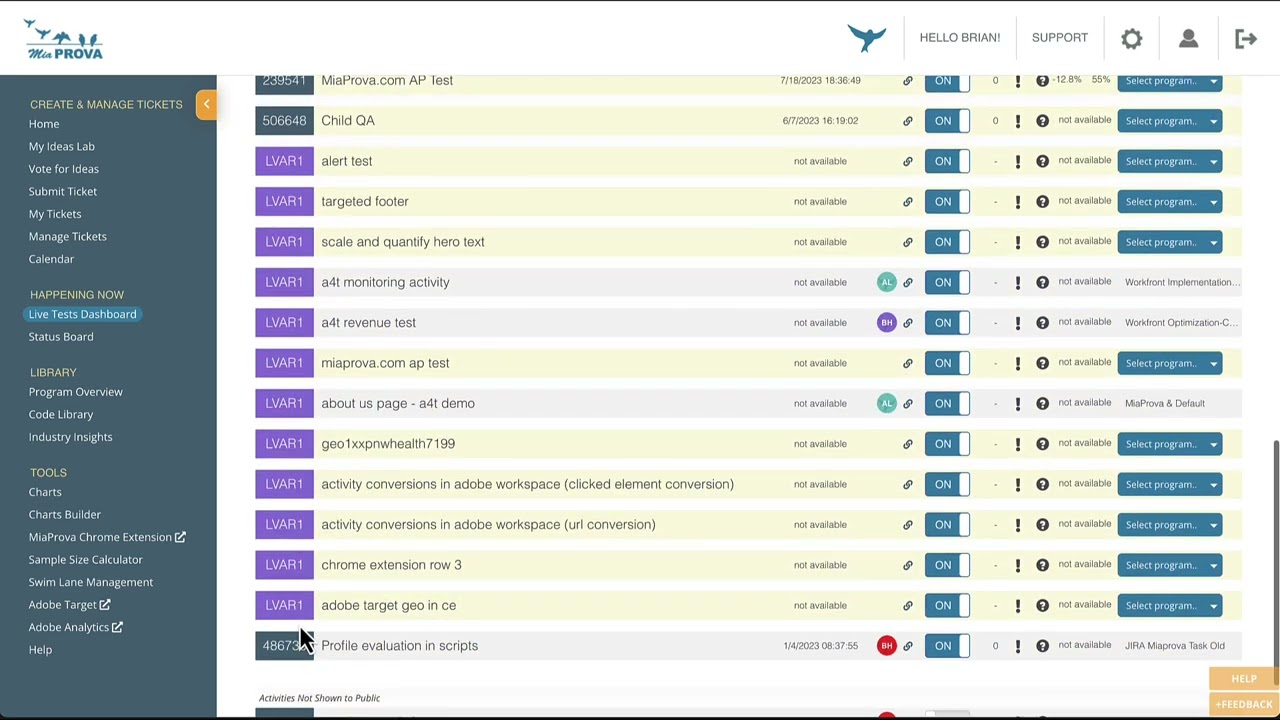
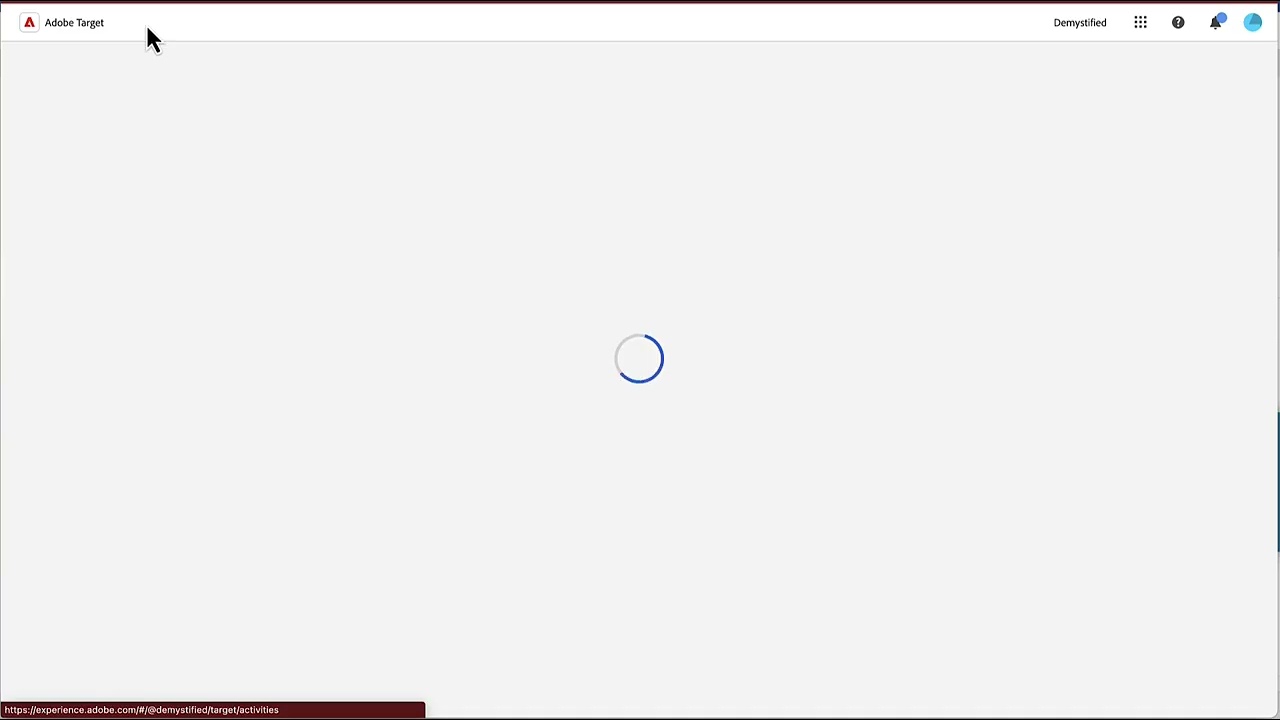
Leave a Reply